5 WordPress Development Mistakes That Can Rip Your Website Apart In Seconds
Several aspiring WordPress website developers struggle hard to build a perfectly optimized website. I guess that’s absolutely normal. When I started my career, it wasn’t easy for me either. From using incorrect coding conventions to placing WordPress theme code into one main file, my mistakes have made me look like a fool in front of the clients. Instead of giving up, I worked hard to rectify my mistakes.
I have listed down my 5 worst website development mistakes that helped me learn something new. If you are serious about your career as a website developer, you MUST take this chance to learn from my mistakes before you commit them by yourself.
- Forgetting to back up the CSS Stylesheet
A client of mine wanted some changes in the layout of his website. Being a lazy web developer, I ignored the use of HTML to edit the changes. Instead, I edited the CSS stylesheets to change the website’s layout. The website looked as if it had gone through a storm. The color was distorted, texts were unreadable and the alignment got messed up.
My boss was pretty okay with it until he found out that I did not even keep a backup of the CSS files before making the changes. I had to build the website all over again from scratch. That phase was horrible and I don’t want anyone of you to go through the same. Therefore, here’s a tip for you.
NEVER forget to keep back-up your website’s CSS stylesheet files.
It’s pretty easy to store a back-up of your CSS stylesheet files. Check out the steps below to prevent yourself from making the same mistake. Locate your WordPress CSS and go to:
wp-content> Themes >Themename folder > Save a copy of this file in your computer
Backing up CSS files and other plugins will surely prevent you from losing your website design and content.
If you are too tired of updating the CSS files on a daily basis, check out the Generis Framework for WordPress. It will take care of your CSS updates automatically.
- Removing The Entire Front-End content using add_filter()

I thought WordPress was a cakewalk for me until I made the second worst mistake on WordPress. One of our clients requested us to add a ‘badge’ to the posts under the category of ‘assignments’. Add conditional to a template file for such a petty reason? Never. With that thought in mind, I simply implemented the following filter:
add_filter( ‘the_content’, ‘myprefix_add_a_badge’ );
functionmyprefix_add_a_badge( $content ) {
global $post;
if( ! has-category( ‘assignment’, $post ) ) { return false; }
$out = $content .myprefix_get_badge();
return $out;
}
I tested the code, applied the changes and left work for the day. The consequence of my mistake was visible when I arrived at work the next day.
There was no badge and no content on the website. The reason was, I returned ‘false’ in my guard condition instead of returning ‘$content’. But that was not it. There were more to it.
For example, I should have tested the posts with no badge as well. Similarly, I should have made sure that the other posts remain as they are. Moreover, I should not have implemented the changes right before logging out of work or at the 11th hour. However, luckily, I have learned from my mistakes. Hence, here is my second tip for you.
Don’t rush while coding& get it checked by a second pair of eyes
It is important to understand the basics of unit testing on WordPress. You must know the significance of regression testing on WordPress to deliver the best website to your clients. You can also have a look at the 15 practices for writing super readable code on WordPress. Practice hard till you get a solid grip on the practical and theoretical concept of ‘coding’.
- Downloading too many plugins on WordPress

Right from the beginning of my career as a web developer, I was often told that plugins are a necessity for WordPress. Without the plug-ins, you may not be able to create a website with proper features and functionalities. Keeping that thought in mind, I downloaded as many plugins possible from the list of almost 50,000 options. This blunder leads me to my third mistake.
Do not install multiple plugins because that would make them clash
The conflicts would arise without any reason whatsoever. It just became difficult for me to work on the website. Too many plugins slowed down the platform. Research says that 40% of website visitors will wait for no more than three seconds for the site to load. You may have installed plugin #1 and plugin #2, which work pretty great. Things may go haywire when you install a third plugin.
I have learned from my mistake not to install the plug-ins that have not been tested with my current version of WordPress. But, one question haunted me all along. How many plugins were too much for WordPress? In short, it depends on the type of website you need and the web hosting you use.
- Keeping the default WordPress credentials intact

I had worked hard on a website for months and finally delivered to the client who was happy with my work. From the page layout to the SEO, everything was perfect about the website. But, the problem started when the website witnessed unauthorized transactions without anyone’s knowledge. Contents were edited unanimously too. How did the attackers gain access to my client’s WordPress sites? I changed the credentials of the WordPress account and it worked!
My #4 mistake taught me the importance of not-easy-to-guess credentials on WordPress.
NEVER keep the default WordPress credentials for any website.
If you are a newbie and struggling to maintain the security of your WordPress site, here is a complete guide for you. Go through this site and learn to enforce secure passwords on your WordPress website.
Apart from strong user ID and passwords for your WordPress account, you also need to implement these 10 tips to make your website secure.
- Using too large images on WordPress website

Use more images to make the site look better than everyone else– this is exactly what my boss suggested initially which led me to my #5 mistake. I used as many images as possible to meet my boss’s expectations without considering the size. The excessive number of images made the website slow. Thus, my fifth tip for you will be:
The larger the size of your image, the more time it will; take to load.
WordPress allows you to upload large images. But try not to upload large images to the website. Thus, optimize the images for optimum WordPress speed.
There are several reasons why images slow down your websites. Keep a check on those factors and use images accordingly. I am not asking you to stop using images. Just make sure your images do not interrupt with the performance of your website.
Learn From My Mistakes And Move Ahead
It is normal for website developers to make mistakes once in a while. Don’t whine about your failures and waste time. Instead, grow from your mistakes, learn something new and move ahead. The demand for WordPress developers is on the rise. You can’t achieve your goal if you give up due to the mistakes.
Work hard and remember there’s no shortcut to success. Good luck!
Author Bio:
Gracie Anderson is a part-time blogger and a freelance WordPress website developer. She also provides CPM Homework help to Computer Science students.








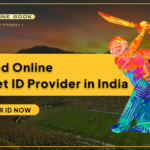
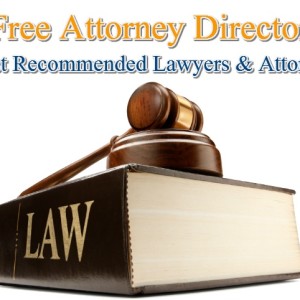

Informative post!www.thecoursehero.com for the best quality assignments in any language.