How to Secure Your Windows PC [A Definitive Guide]
When we talk about cybersecurity, we broadly reference it with the security of our data and devices from the threats arising from cybercriminals. With each passing day threats are multiplying and causing more damage than ever. While we know the threat is real and emerging, it becomes important to place preventive measures to avoid data loss.
With advanced built-in security mechanism, Windows systems are safer than ever before still there remain certain loopholes that cause trouble to you. Now that the threat is known the best thing you could do is to follow preventive measures for better security. In this article, we have discussed a few simple yet most effective ways to help you secure your Windows 10 PC.
Update Software: Outdated software brings a lot of security threats including malware attack. Here, cybercriminals try to breach your system security with known loopholes on old software. Thus, the importance of up-to-date software becomes crucial when you store a lot of important data on your PC. To keep your system software up-to-date, you can keep a tab on automatic software updates that you receive on regular intervals. In case you have these updates, then you can visit your system settings to update the software. To do this, follow these steps.
- Right-click on Start menu and select Settings.
- On Settings window select Update & Security.
- Click on Windows Update from left panel.
- Click on “Check for Updates” option in the right panel.
- Here, it will scan for all available updates and helps you install them on your Windows 10 PC.
Use Strong Passwords: Strong passwords not only protects you from curious onlookers, but it also offers protection from cybercriminals. Here, you should create strong 8 characters alpha-numeric password with a combination of letters, numbers, and special characters. You can even use third-party password manager tools to create strong passwords. These smart tools help you protect your valuable passwords in a secret encrypted vault. Here, all you need to remember is master password and all other passwords you can store in a secret vault with better protection. This simple trick will help you protect your personal data in the most secure way.
Avoid Clicking on Unknown Links: You get tons of emails every day and half of them go to the spam folder. Well, these spam emails bring you the real trouble. Here, cybercriminals try to dupe you with unbelievable offers and discounts and ask you to click on links or attachments that are actually malicious. Once you click on these links or open attachments, your system gets infected. Thus, it is advised to avoid opening emails received from unknown senders. It will help you avoid unnecessary trouble effortlessly.
Use Identity Theft Protection Services: The best identity theft protection software helps you keep your identity traces safe. Working on advanced techniques, these tools deep scan your system storage to find and store your identity traces in a secured vault. These identity traces may include bank details, shopping accounts, passwords, credit card details, and other credentials. While searching for identity traces on your system, it scans files & folders, Windows Registry, browsers, and other important locations. Once it completes scanning your device storage, it displays all identity traces in a user-friendly manner and helps you manage them well.
Use Encryption Services: The next thing you can do is to use encryption services. Here, you can encrypt your hard drives and external storage locations to keep your data secured. You can also try moving your valuable data to online cloud storage servers, where your data remain safe with strong encryption features. With end-to-end security mechanism, you can live stress-free about the security of your data.
Avoid Open Network: Open networks like open or free Wi-Fi is one lucrative deal which most people can’t resist. Here, you spend hours doing multiple online activities on this free network without worrying about your security. The open network brings a lot of security threats as it becomes absolutely easy for cybercriminals to breach your system security with a small piece of malicious code on an open network. Thus, it is always advisable to avoid open networks for better security.
Furthermore, you shouldn’t ever do sensitive activities like online shopping, net banking and similar tasks on this open network. Instead, you should use password protected and encrypted network for better security. In addition to that, you should also keep your home and office network encrypted and ask your ISP for it. Here, you can also make the necessary edit in system settings to connect to suggested open hotspots. To do this, go to Settings > Network & Internet > Wi-Fi > Connect to Suggested Open Hotspots.
Use Local Account: Using the local account for the day-to-day task is one effective solution to avoid unnecessary trouble caused by cybercriminals and curious onlookers. Here, you should avoid using the main Microsoft account with administrator privileges. Instead, you should create a local account for day-to-day tasks. You can create this account with necessary permissions for seamless user experience. To create a local account on your Windows 10 PC, go to Settings > Accounts > Sign in with a local account instead. Furthermore, you should also create a strong password for this local account for complete security.
So, these were few simple yet most effective tips you can follow to keep your Windows 10 secure. You can also use third-party security suite for instant and effective results. In addition to the above-mentioned steps, if you know more such steps, then feel free to comment below.
Metadata: Knowing the fact that security threats are emerging in new forms every day to cause harm to your data and system security, it becomes important to follow certain preventive steps. Let’s discuss more about it here.











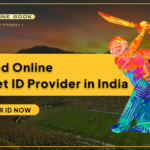
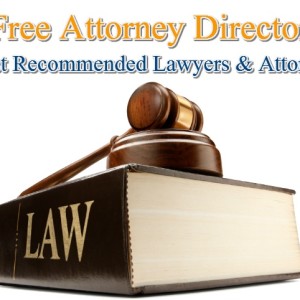

Leave a Reply