How to Learn PHP Installing
PHP full form is Hypertext preprocessor (and yes we are aware PHP is a recursive acronym – probably meant to confuse the masses). Its a scripting language to make your website truly dynamic at server side. Its flexibility and relatively small learning curve (especially for programmer who have background in other programming languages like C, java and Perl) make it one of the most popular scripting languages used today. PHP’s popularity continues to increase as businesses and individuals everywhere embrace it as an alternative to Microsoft’s ASP.NET languages. According to Netcraft, PHP code can be found running on approximately 21 million web sites.
There are several different installation methods for PHP; through we strongly recommend you follow the manual installation process. At the time of publication, the automated installer is not complete, secure or intended for use on live servers. Follow these steps to install PHP on your system:
1. Go to the PHP web site at www.php.net
2. Click on the download link to go to the sites downloads page.
3. Scroll down to the windows binary section, and click on the appropriate link to download the latest php.zip package.
4. Click nay of the mirror sites to begin the download. If you have difficulties downloading from on mirror then try a different mirror that may be closer to you.
5. Once the zip file has been downloaded, extract its contents using any standard unzip program and save it to the directory of your choice. We recommend a directory named C:\PHP. Both window XP and window Vista have build in capabilities to extract files from zip archives. If you are on a different version of windows or prefer to use a dedicated compression tool, we recommend 7-zip available at www.7-zip.org. It is a free application that can work with many different compression formats including zip.
6. It is advised to run PHP with a php.ini file. By default, the PHP installation provides two copies of the file with common configuration values php-ini-dist and php.ini-dist and php.ini-recommended. Rename the configuration file of your choice to php.ini.
7. Bring up the system properties window. in window XP , this is done by right click on the my computer icon on your desktop and selecting properties. In window vista this is done by right click on the computer icon on your desktop, selecting properties and then advanced system settings.
8. Select the advanced tab, and and then click the environment variables button. Add the directory to which you extracted PHP to you system’s path variable (C:\php in our configuration). Also create a new system variable PHPPRC with the same directory as its value. This allows other applications (such as apache) to find php without your having to copy files into your system directory.








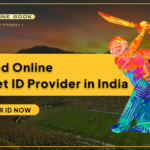
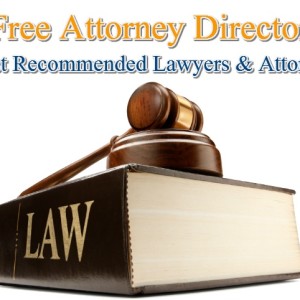

Leave a Reply