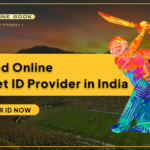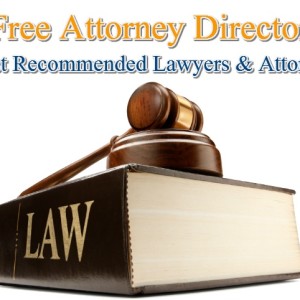How to Reset Windows OS Administrator Password
How to reset Windows OS Administrator password:
Following these steps below will help you reset your Local Admin Password for any windows operating system. You can save your time in installing a new OS or your money to buy a password resetting tools.
Tested in all windows based operating system by me personally and it resulted 100% success.
Software we needed to achieve this is
“ HIREN’S BOOT CD: “
What is the Hiren’s Boot CD can do?
This all in one boot CD that have several utility like tools to Backup, Recovery, Partitioning, cloning/imaging, MBR/BIOS tools, and password tool and mini linus/windows.
We can download this boot CD from its official site download
You can burn it to a new CD or you can use a USB and flash it as Bootable.
Step to follow :
• Insert the CD/USB and boot from it.
• After booting, the Hiren’s boot CD will show option to select
• You have to select the offline password changer. Then the screen will change like below.
• In the Next screen you have to set the Windows registry directory if it is showing a different one, change it to windows/system32/config and hit enter.
• In next screen, you have to select the first option i.e. the password reset option.
• Then in the next screen again select the first option i.e. Edit user data and password.
• In the next screen it will show the user names – select the account to which you need to change the password.
• Then in the next screen select the first option . so it will clear the current set password.
- In the final screen it will ask you to save your changes. Save it by typing Y and hit enter.
You will not lose any data and only they password is changed. So you can boot to your OS and it will not ask for password and you can set a new password.
If you cant do the above mentioned steps and looking for an service expert you can find experts near you in post free ads websites like quikr or olx.