How to Efficiently Secure Data From Windows 8 Operating System With Cloud Technology
New cutting-edge features are being incorporated in operating systems to boost their intelligence and efficiency. So the developers of E-business applications are always on their toes to keep pace with these technical advancements. Microsoft’s Windows 8 is a huge success, and the organizations with large, busy and complex networks trust this operating system.
Recommended Post: New Era Of Digital Marketing in 2020
Data Security
Backup storage is no doubt the top priority of I.T managers. Numerous solutions are being used and the most popular amongst them are DDS (Digital Data Storage)
RDX Disk systems and LTO (Linear Tape Open).
New Robust Solution
Majority of the data-rich companies are using a more secure “Cloud computing” technology. Good news for Windows-8 users is that they can cost-efficiently secure their digital information with Microsoft’s intelligent “SkyDrive” Cloud service.
Benefits of Sky Drive online storage:
- Easily accessible globally.
- Free 7 GB space assigned as the user creates its MS account.
- Extension of storage capacity is very economical.
Simple process of uploading digital information
- Go to the start screen of Windows-8 and then click on the icon of SkyDrive.
- Enter I.D and password of your MS account and click save.
- Carefully select the container for your data file.
- Another window opens featuring the “Upload” button at its bottom.
- If you want to upload multiple data files, use the traditional method of file selection by pressing CTRL key.
- Click on the Add button to begin file uploading.
So now that the files have been saved, the next step is its extraction that is also very simple.
File retrieval
- Log on to your system with standard/administrator account and click on the SkyDrive’s icon.
- Type here the Microsoft ID and follow the same procedure mentioned in the above section.
- Select the container that has your required data file.
- Another window will open, right click on the file.
- At its bottom you will see the advanced options, click the download button.
- Provide the path where you want to save the file.







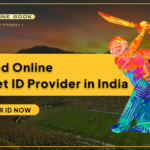
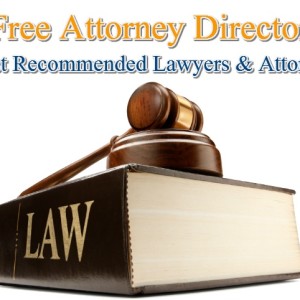

Leave a Reply